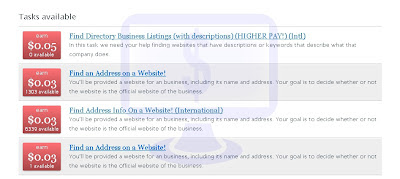Data :
Established
: 2007
Click rate :
$ 0.001 - $ 0.02
Ads per day
: 20-30
Payment : (on
Monday) Paypal, Payza, Liberty Reserve, Check
Cashout limit
: $ 8.00 (standard), $ 6.00 (premium)
Referral
click rate : $ 0.0002 - $ 0.004 (1 level, unlimited direct refs)
Registration :
- Open the website (click here)
- Complete the registration form :
- First Name : type in your first name
- Last Name : type in your last/familly name (name can be real or not)
- Email : type in your email address
- Confirm Email : re-type your email address
- Password : type your choosen password
- Confirm Password : retype your recently input password
- Username : type your identifier name (up to you, letters and/or number), this one will be used to login to your account
- Click SignUp Now
- Tick the “I have read and agree ...” on the bottom
- Click Create Account
- There should be a notification that a validation link has been sent to your email
- Check your e-mail and find the validation link, click on it
- You will be brought to the login page, enter your username and password then click Login
- You will be presented with an offer to download ClixSense toolbar (to monitor activities like ads available, etc. from your browser directly), you can either download it or just ignore it (click on No, thanks … )
- Take a moment to complete the requested info on your account, after you have finished click Update Account on the bottom (the required ones are : postal address/code, payment method, phone number, birth date, and secret questions)
- There will be a confirmation that the account has been successfully updated, congratulations, you have been registered on ClixSense!
Earning Methods :
Okay, so you
have now legally registered on Clixsense and can start earning! Of course, you
have to do the clicking and tasks first and gain required amount to cashout.
First thing first, login to your newly created account (if you have already
logged in, just skip this and go on to the next paragraph) :
- Click on Sign In (or just hover over the link)
- Fill in your Username and Password
- Click Sign In (or press Enter)
Now you
should have been successfully logged in and see your account page.
> Click Ads
In these
method your task is to simply click on the available ads displayed. Pass the
validation then wait for the ads timer to finish, and you will get credited. As
easy as that! Here are the details :
- Click on View Ads (the number besides the button indicates available ads to click)
- Click on one of the available ads
- A new window will open displaying the ad, along with 5 pictures of cat dan dogs
- You should click on the picture that displayed a cat (the other 4 are dogs, position may vary), this is to validate your click (you have 60 seconds to click)
- The timer will begin to count, wait for it to finish the countdown
- As the timer is up, your click will get credited
- Repeat the process for the other available ads that day (remember to click on the cat picture and wait the timer to finish)
Notes :
- You can only be credited for the same ad once in 24 hours
- You can only click one ad at a time
- Available ads may vary day to day
- Timer length varies according to the ads type, longer timer will result in bigger pay rate :
3 sec = $ 0.001
15 sec = $ 0.005
30 sec = $ 0.010
60 sec = $ 0.020
> ClixGrid
Here you
will be presented with a picture that has grids on it. You should click on a
tile or square (any of it) on the picture. Like the method before, an ad will
be displayed, but with no validation method. A timer will automatically start
counting, and when it reaches zero there will be a confirmation. If you are
lucky, you could win a valuable prize!
- Click on ClixGrid
- Click on any of the tile/square on the picture
- A new window will open displaying the ad
- The timer will begin to count, wait for it to finish the countdown
- As the timer is up, your click will get notification whether you win a prize or not
- Repeat the process for the other available tiles/squares
Notes :
- ClixGrid prize will only result in cash if you win, if not there will be nothing given to you
- You have a maximum of 25 (50 for premium members) chances/clicks each day (though you can win more than once per day)
- Prizes will vary (money $ 0.10-$ 5.00, or more chances to click)
- This is not too important, but after each click the picture will be changed, and you can also save the pictures to your computer if you want
> Tasks
Task will
give you jobs that you have to complete in order to gain credit/money. The jobs
are various, ranging from simply decide categories up to researching company
websites, and so on. More complex tasks will result in bigger pay rate.
- Click on Task
- Click on one of the task you want to accomplish
- Read the instructions carefully and do the task as mentioned in the instructions
- If you are done on the current page click on Submit Page X of X
- If there are some mistakes you might be notified
- Repeat the process for the next page (each task will have different number of pages)
- To cancel the current task or move to another task click on Give Up and click OK
- Each task will have distinct requirements, make sure to read and follow the instructions exactly
- If you are on your first time doing a particular task, you will be presented with a training phase, you must pass this (usually answering certain number of tasks) so you can earn from the task
- Notice the pay rate for the current task and the required minimum achievement percentage
- If you fail (make mistake) on some points, this could hinder your progress (minimum achievement percentage), but you could still go on
- Once you have successfully do a task (complete certain number of pages depending on the task) you will get credited after some time
- To check the progress of the task you have completed, hover over Task button then click on My Tasks History (you can view it sorted by month, date, etc.)
Cashout :
Once you
have the required minimum balance ($ 8.00), you can ask to cashout your money!
- Hover over your account name then click Account Summary
- Check on your balance, ensure it reads a minimum of $ 8.00
- Click on Cashout link
- A form will appear, you can change the payment processor (click Edit on Payment Method) or the amount of cash you would like to cashout
- Click on Submit on the form
- Your request will be processed in the “Pending Payout” status (see also Notes below on payment days)
- Once it is done, the requested payment should have been made to your PayPal/Payza/Liberty Reserve account
- On your account page (account details), the payment should have been listed on “Movements”
- You can also click on the number besides “Movements” to go to the cashout history details
Notes :
- Also check the “Proof” page on this blog to see some other cashout examples
- You can only cashout if you have a minimum of $ 8.00 in your main balance (for standard or S 6.00 for premium members), this minimum limit is always the same for any cashout
- You can select a certain amount of cashout from your current available balance, either all or only some fractions of it (for example: your cashout limit is $8 and you have $12, you can choose to cashout all $12, or less than that: $8/$9/$9.5, etc.)
- Ensure that your email address for payment is correct, this is the email address that is used when you register account on the payment processor (it could be the same with the one on the PTC or not)
- To change the email address for payment, hover over your profile name then click on Profile and Settings, then find and edit the form Payment Details on the right, click Update Account on the bottom when done